Xboxaddict.com Article
Viewsonic VX1755 Portable Monitor Review
by Adam Dileva
Specifications:
Screen Size: 17
Viewable Area (in.): 17.2
Panel Type: IPS
Display Resolution: Full HD (1920x1080)
PC and Mac Resolution (max): 1920x1080
Refresh Rate: 144Hz
Static Contrast Ratio: 800:1
Dynamic Contrast Ratio: 80,000,000:1
Light Source: LED
Brightness: 250 cd/m2
Colors: 16.7M
Color Space Support: 8 bit (6 bit + FRC)
Aspect Ratio: 16:9
Response Time (GTG w/OD): 4.489ms
Viewing Angles: 170º horizontal, 170º vertical
Backlight Life (Hours): 15,000
Panel Surface: Anti-glare, Hard coating (3H)
Internal Speakers: 0.8W (x2)
Consumption (typical): 12W
Voltage: 100-240 VAC, 50-60Hz
Power Supply: External
Physical Controls: Key 1 (favorite), Key 2, Key 3, Key 4, Key 5 (power)
Tilt (Forward/Back): 20º / 62º
Net (lbs): 2.2
Physical (in.): 15.6 x 9.7 x 0.7
Connections:
USB Type-C: 2
3.5mm Audio Out: 1
Mini HDMI 2.0: 1
Unboxing
Don’t expect any fancy, glossy or even pictures on the box the Viewsonic VX1755 comes in, as it’s a plain brown package with the following contents inside: VX1755 monitor, Magnetic screen protector, mini HDMI to HDMI cable, USB Type-C Cable (Male-Male), USB C to Type-A Cable (Male-Male), AC/DC Adapter and Quick Start Guide.
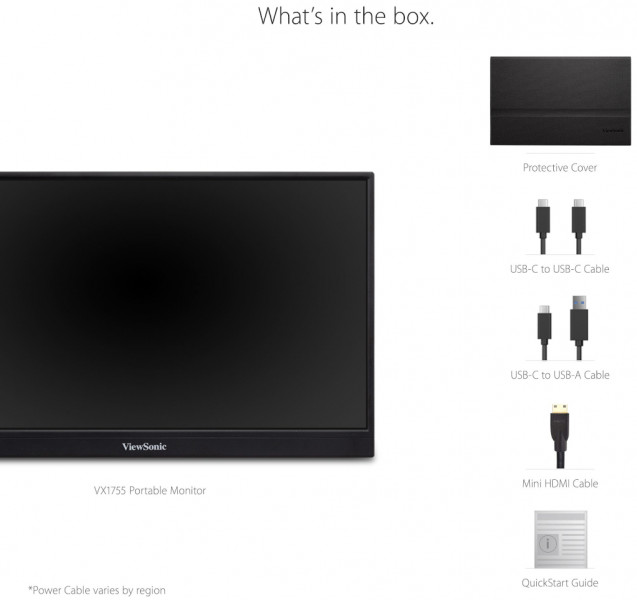 I won’t dock any points for not seeming like a premium unboxing experience, but it’s as bare bones as you get once you pull out the thick protective styrofoam and the plastic covering the accessories. Speaking of accessories, you’re going to realize quite quickly that the included cables, which appreciated, are incredibly short. Thankfully I had a spare longer USB Type-C cable so I could place the monitor where I actually wanted to on my desk. The short cables included really limit you to where you’ll be able to place it depending on your portable needs and I had to get creative in a pinch since the foot or two in the included cable wasn't far enough for what I needed.
I won’t dock any points for not seeming like a premium unboxing experience, but it’s as bare bones as you get once you pull out the thick protective styrofoam and the plastic covering the accessories. Speaking of accessories, you’re going to realize quite quickly that the included cables, which appreciated, are incredibly short. Thankfully I had a spare longer USB Type-C cable so I could place the monitor where I actually wanted to on my desk. The short cables included really limit you to where you’ll be able to place it depending on your portable needs and I had to get creative in a pinch since the foot or two in the included cable wasn't far enough for what I needed.Portable As They Come
It seems in the last while that Viewsonic has made a conscious effort to design and make some gaming focused monitors with their Elite line. Having reviewed their XG320U monitor (which you can read HERE), I came away more than impressed and really put Viewsonic on the forefront of my list when I’ll be looking to replace any of my monitors.
But we have something different this time to review, the Viewsonic VX1755 from the OMNI line, an ultra-portable monitor that may just be the solution that some are looking for. That’s right, not a typical monitor, the VX1755 has a lot of versatility, substituting as a main monitor, extending your workspace with a second (or third) screen, or being a great solution for those that travel or want a unique setup virtually anywhere.
 While I have a decently sized computer desk, I use the Viewsonic XG320U as my main monitor right in the middle, so I don’t have a lot of spare room on the two sides, making it difficult to fit in my other spare monitors. It never occurred to me that a 17” monitor would be perfect for my desk setup, so this arrived at the perfect time. Given that my older monitors have gotten thousands of hours of use and are a bit older, they weren’t always up for whatever task I was trying to perform. This is no longer an issue with the VX1755, as it’s a great size for my needs at 17.2”, 1080p resolution, 144Hz, AMD FreeSync Premium and an IPS screen means it basically checks all of the boxes most would want from a portable monitor, regardless of core use.
While I have a decently sized computer desk, I use the Viewsonic XG320U as my main monitor right in the middle, so I don’t have a lot of spare room on the two sides, making it difficult to fit in my other spare monitors. It never occurred to me that a 17” monitor would be perfect for my desk setup, so this arrived at the perfect time. Given that my older monitors have gotten thousands of hours of use and are a bit older, they weren’t always up for whatever task I was trying to perform. This is no longer an issue with the VX1755, as it’s a great size for my needs at 17.2”, 1080p resolution, 144Hz, AMD FreeSync Premium and an IPS screen means it basically checks all of the boxes most would want from a portable monitor, regardless of core use.Having used the screen for a little while now and putting it through its paces, I’m now comfortable sharing my findings. Given that we primarily cover Xbox games here at XboxAddict, that of course was my was core focus, but I made sure to test out the monitor with a handful of other devices as well, from my PC, Laptop, work computer and other consoles as well. I’m happy to report that the screen was as versatile as I needed it to be, able to freely setup virtually anywhere I wanted (once I found longer cables as mentioned above).
 Not only is a 17.2” monitor a decent size to play on when not using your primary monitor or TV, it’s kind of that sweet spot when it comes to portability as well. Not too large that it won’t fit in your bag or case, but not too small where you’ll have to be so close to see what’s happening either. Even better, being portable by design, it’s only 0.6 inches at its thickest point and weighs just over 2 pounds. It’s incredibly lightweight, so packing it in the bag certainly won’t be the breaking point, perfect to bring anywhere you need it.
Not only is a 17.2” monitor a decent size to play on when not using your primary monitor or TV, it’s kind of that sweet spot when it comes to portability as well. Not too large that it won’t fit in your bag or case, but not too small where you’ll have to be so close to see what’s happening either. Even better, being portable by design, it’s only 0.6 inches at its thickest point and weighs just over 2 pounds. It’s incredibly lightweight, so packing it in the bag certainly won’t be the breaking point, perfect to bring anywhere you need it.While portable monitors isn’t a new category, there’s not many that could be classified as a dedicated gaming monitor. While the VX1755 is meant for 1080p gaming, the 144Hz refresh rate is one of its more unique features. Even better, it’s reasonably priced at MSRP $299.99 USD (currently on sale if you do some shopping around, as I’ve seen it for $259.99), especially at this size. A desktop-like experience but with portability, perfect for a number of situations based on your needs.
 Plenty of Options
Plenty of OptionsWhat’s interesting also is the ports that are included. With dual USB Type-C ports, these are Two-Way powered, meaning you’re able to send audio, video, data and power over a single cable, so most devices and laptops should be able to power it directly. Depending on your device and connection, you have a few different options. You could power via the USB-A to USB-C, or use the included 60W Wall Adapter for USB-C to USB-C which can also charge the Laptop or Mobile Phone if connected as well.

What I will say though is that even after downloading the User Guide and reading a ton of articles, I was never able to get the single USB-C cable connection to work regardless of device. I had to always have it powered via USB (A or C), but then use the HDMI connection to actually get the signal from the device. I’m not sure if it was something on my end, but not being able to use the single cable on my Laptop or Mobile Phone was a bit of a downer.
Most will probably use the HDMI connection though, as you would need to if you plan on using the VX1755 for portable console gaming like I was, as these devices will have an HDMI output. It should be noted that the HDMI connection on the monitor is actually a mini HDMI port, not the typical full sized one on nearly every other device. Thankfully a mini HDMI to HMDI cable is included, but again, its length is a bit short and I had to get creative of where I could place the monitor without having to rearrange my console setup. Since this cable isn’t quite as common, it’s something to factor in if you’re going to need a longer one. I completely understand that the mini HDMI port was a conscious decision to keep the slim profile of the monitor itself, just an odd quirk you’ll need to deal with.

What I didn’t expect was an included cover for the screen that clings to the screen magnetically. This acts not only as a cover for protection when bringing it somewhere on a trip or location, but can also detach and be used as a base. The tri-fold cover appears to be denim-like but is quite rigid and has a good texture to it, complete with the Viewsonic logo embossed in the bottom right corner without being overpowering. While I do wish the cover was a case that protected the back of the device as well, I appreciate that a durable cover was included given that this will most likely be packed up and brought to numerous places, keeping it safe in the bag or luggage.
It’s All About Looks
For how light and thin the VX1755 is, barely over 2 pounds and about a half inch thick, I’m surprised at how durable it feels. While I’m not testing its flexing capabilities or drop resistance, I don’t feel I need to treat it like a fragile egg shell either. The build quality feels fantastic, though that might be the materials it’s built with.
 The front face and bezel is a black typical plastic, but the back is a matte silver, almost appearing metallic, but I don’t believe it is, making for a wonderful contrast. The bezel on the front top and sides are quite thin, with the bottom portion being a little thicker and having the OMNI branding right in the middle in a silver color. The back is what will impress though. The whole rear is very impressive looking, not just because of the metal feel, but there’s a triangle pattern that looks stylish and gives it a premium style and flare. The Viewsonic logo is right in the middle of the included stand and makes you take notice.
The front face and bezel is a black typical plastic, but the back is a matte silver, almost appearing metallic, but I don’t believe it is, making for a wonderful contrast. The bezel on the front top and sides are quite thin, with the bottom portion being a little thicker and having the OMNI branding right in the middle in a silver color. The back is what will impress though. The whole rear is very impressive looking, not just because of the metal feel, but there’s a triangle pattern that looks stylish and gives it a premium style and flare. The Viewsonic logo is right in the middle of the included stand and makes you take notice. While I do really enjoy its engraved triangles and visual style, the lack of any rubber on the edges and corners does mean that even after my short time of use, it’s starting to get some minor scuffs already. Nothing major, but I’m also generally quite careful with my device, especially electronics.
While I do really enjoy its engraved triangles and visual style, the lack of any rubber on the edges and corners does mean that even after my short time of use, it’s starting to get some minor scuffs already. Nothing major, but I’m also generally quite careful with my device, especially electronics.Stand Up
A clever move by Viewsonic is the integrated stand built right into the rear of the device. This means no needing to keep track of another attachment or accessory. There’s a hinge that you can pull out from a little notch at the bottom of the rear, allowing you to set the tilt and your viewing angle from 20 degrees, all the way to 62 degrees. This means you can adjust the screen to basically any angle you want, and because of the IPS screen, you shouldn’t have issues seeing the screen clearly.
 Regardless if your table is a tall stand up desk or low on the ground, viewing angle won’t be an issue. Another impressive built in feature is how the kickstand is actually shaped and cut. Because of how the sides of the stand are, you can even use the VX1755 in portrait mode, like how you hold your phone, if you don’t want the standard landscape orientation. This will be more used as a secondary or tertiary screen for maybe browsers or discord for example, but there are a few gaming applications as well.
Regardless if your table is a tall stand up desk or low on the ground, viewing angle won’t be an issue. Another impressive built in feature is how the kickstand is actually shaped and cut. Because of how the sides of the stand are, you can even use the VX1755 in portrait mode, like how you hold your phone, if you don’t want the standard landscape orientation. This will be more used as a secondary or tertiary screen for maybe browsers or discord for example, but there are a few gaming applications as well.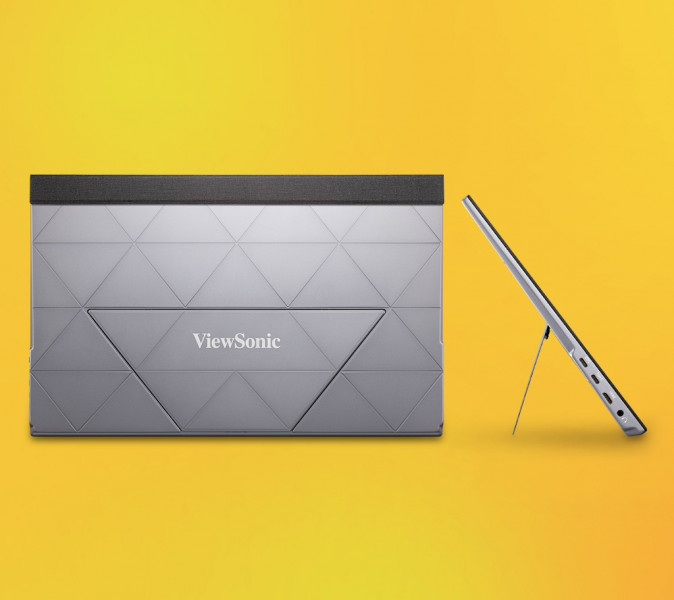
For example, one of my favorite games of all time on Xbox is Ikaruga, a vertical ‘shmup’ where your ship shoots from the bottom of the screen to the top, unlike most horizontal smhups. Many of these games offer a TATE mode, meaning if you are able to tilt your screen vertically instead of horizontally, you can play the way it was intended to be viewed. This of course really isn’t an option for those playing console on TV’s, and not even all monitors offer the option to swivel and change orientation either.
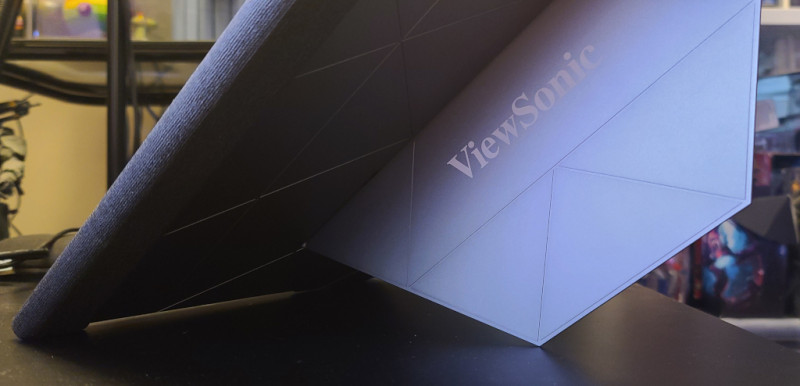
I can gladly say that this is an option with the VX1755 due to its kickstand design. What I will say though is that on a flat surface and somewhere the monitor won’t be moving it should be fine, but because the kickstand is so thin, I wouldn’t feel comfortable having it in portrait mode on a non-stationary surface or where it would get knocked over since the point it rests on the stand is quite small (as seen in the picture above). The other thing to keep in mind is that one side of the screen is where the buttons for its controls are located, and the other is where all the connections are plugged, so you’re forced to have the port side at the top of the screen in this orientation.

Also worth noticing, and kind of surprising, is that there’s zero mounting options. No VESA holes or even some sort of adapter. So if you were hoping to have this on one of your monitor arms or in some other holder, you’re going to have to get quite creative. I completely understand the VX1755 is meant to be portable and that doing so would add weight and thickness, but I’m sure this might be a little dissappointing to some.
 The stand itself feels absolutely great. It’s got a firmness where you need to support the monitor with one hand and using the other to tilt it to your desired angle. While it doesn’t feel quite as good as a Surface kickstand, it’s impressive for how light the overall product is. What’s missing though is some sort of rubber or bumpers on the edges though that I alluded to above, even on the kickstand part. Moving the screen even when propped up, it feels like it is scraping or could get scuffed if I wasn’t careful with it. Not a deal breaker by any means, but a minor oversight in design.
The stand itself feels absolutely great. It’s got a firmness where you need to support the monitor with one hand and using the other to tilt it to your desired angle. While it doesn’t feel quite as good as a Surface kickstand, it’s impressive for how light the overall product is. What’s missing though is some sort of rubber or bumpers on the edges though that I alluded to above, even on the kickstand part. Moving the screen even when propped up, it feels like it is scraping or could get scuffed if I wasn’t careful with it. Not a deal breaker by any means, but a minor oversight in design.On Screen Display and Buttons
On the right bottom side of the monitor is five identical small buttons, used for physical controls. This is how you’ll adjust settings based on what preferences. There’s a decent amount of presets for visual settings, but you can change the input, adjust audio, ViewMode, Color Adjust, manually change settings, brightness and a handful of other options. The power button has a minor raised bump on it to help determine which button your finger is on, but it's not very prominent.
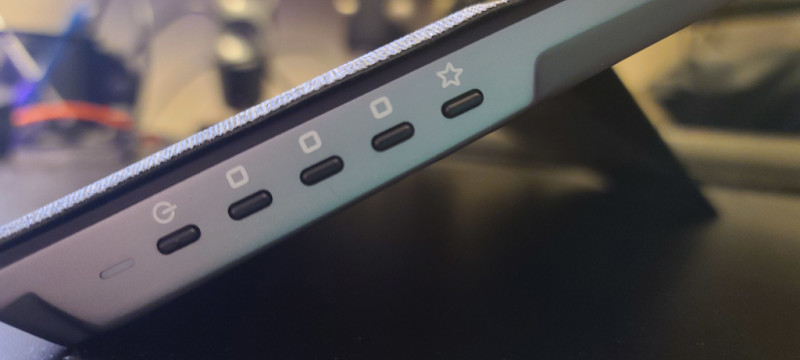
The problem is that these menus are buried within one another, and even though there are buttons with the On Screen Display (OSD) that match beside the phsyical ones, I still make constant mistakes pressing the wrong buttons. I’m not sure if it’s because of their placement, or that you have to press specific keys to go back or forward, but I do wish there was a small joystick or something instead. The whole menu system just feels unintuitive, so make sure to fumble with it and get the settings you want perfect so you never have to deal with the frustration again. Funny enough, my biggest complaint about the Viewsonic Elite XG320U monitor I reviewed, the OSD was where it lacked the most, so it’s a reoccurring theme with their devices that you simply need to learn to live with unfortunately.
It Speaks Too
Like most modern monitors, there’s also included speakers that are embedded into the bottom of the display. There are dual speakers that fire downward, and because the holes are along two edges of where the bottom of the device bends slightly, it almost fakes a subtle stereo effect, as some of the audio comes towards you and the rest fires backwards and bounces off the stand. Given that this is meant to be a portable monitor, it makes sense that its speakers would likely get used at some point. But Viewsonic knows that you probably have a decent pair of headphones, or don’t want to disturb others, which is where the integrated 3.5mm headphone jack on the port side comes into play. This allows you to play in virtually any headset and enjoy your audio as you’ve come to expect on your desktop or laptop.
 Of course for those like me that are using the screen for console gaming, I had the audio going through my headset either connected directly to my Xbox Series X or via my controller, but it depends on your needs, being versatile to almost any setup. The speakers aren’t going to wow you given they are both only 0.8 Watts, but in a quiet setting it was more than fine to watch some YouTube, Netflix, Prime or even play some games with.
Of course for those like me that are using the screen for console gaming, I had the audio going through my headset either connected directly to my Xbox Series X or via my controller, but it depends on your needs, being versatile to almost any setup. The speakers aren’t going to wow you given they are both only 0.8 Watts, but in a quiet setting it was more than fine to watch some YouTube, Netflix, Prime or even play some games with.I also listened to some Spotify of my favorite songs and playlists, and as expected, the audio wasn’t impressive by any means. I obviously wouldn’t suggest trying any competitive gaming where you need to hear fine details in the audio like footsteps, but that’s not what it’s been designed for to be fair. If you can, use your laptop or desktop speakers, or any headphones if possible, but it’ll suffice enough to play on the go where simply playing is more of a concern than the audio quality.
 There’s one major frustration though when it comes to the screen’s audio. Remember how I was mentioning above about its terrible OSD and fumbling with the buttons to change settings. That’s right, you can’t just use any of the buttons to change the volume on the fly quickly and easily. Instead you’ll have to find the corresponding menu, go within it, and then adjust the volume that way... every single time. Why can’t the buttons default to Volume Up and Down? Why must I deal with the terrible OSD whenever I want to change it?
There’s one major frustration though when it comes to the screen’s audio. Remember how I was mentioning above about its terrible OSD and fumbling with the buttons to change settings. That’s right, you can’t just use any of the buttons to change the volume on the fly quickly and easily. Instead you’ll have to find the corresponding menu, go within it, and then adjust the volume that way... every single time. Why can’t the buttons default to Volume Up and Down? Why must I deal with the terrible OSD whenever I want to change it?Screen Time
A 17.2” IPS display with a resolution of 1920 x 1080, this is a great option for portable 1080p gaming. Sure, it’s a bit tough to go from my 65” 4K TV to a 17.2” 1080p screen a fraction of the size, but there are going to be customers out there where this is a solution to their needs. The screen itself has a matte finish to help combat any reflections and even at very sharp angles, there seemed to be minimal color shifting.
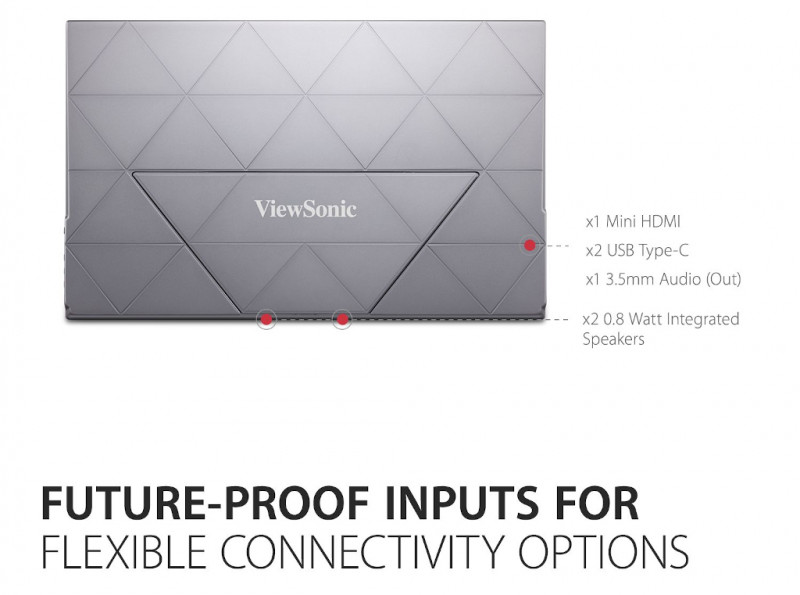 Using an IPS panel is a smart decision here, because most likely this monitor won’t be staying in a fixed stationary position. One major benefit to IPS (In-Plane Switching) monitors is that they generally have fast response times (reducing ghosting effects), have better color and contrast, but are known for their much wider viewing angles. If you’ve ever looked at someone’s monitor from a harsh angle and it looked dark or washed out, it probably wasn’t an IPS monitor. Being portable and probably moved quite often, you won’t have to worry about finding the ‘perfect’ angle or placement to get the ideal picture.
Using an IPS panel is a smart decision here, because most likely this monitor won’t be staying in a fixed stationary position. One major benefit to IPS (In-Plane Switching) monitors is that they generally have fast response times (reducing ghosting effects), have better color and contrast, but are known for their much wider viewing angles. If you’ve ever looked at someone’s monitor from a harsh angle and it looked dark or washed out, it probably wasn’t an IPS monitor. Being portable and probably moved quite often, you won’t have to worry about finding the ‘perfect’ angle or placement to get the ideal picture.
With a supported refresh rate of up to 144Hz, it will certainly be more than suitable for any console gaming on the go. While some might be disappointed with the lack of HDR, keep in mind that this is a 1080p monitor, so I’m not sure how much of a difference it would really make, especially at this size. I played a variety of games, from some of the latest Call of Duty: Modern Warfare II, racing in some fast paced Forza Horizon 5, visually impressive A Plague Tale: Requiem, and screen filling Vampire Survivors, among a slew of other content. While everything looked crisp as I’d expected, the color range didn’t seem to be as bright or colorful as my high-end TV unsurprisingly. Different technology and category, I know, but it’s my reference point. This may have been being used to HDR though on my TV, so I’m not sure.
 That said, everything did look crisp and while I could find some flaws here and there, I’m trying to keep in mind the XV1755’s purpose, being a portable screen for gaming or generally a complimentary monitor. Truth be told, I’ve actually been using it quite often connected to my desktop as a secondary screen given my unique desk space issue mentioned above. The AMD FreeSync Premium will provided a tear-free experience if you have a compatible video card on your windows device as well.
That said, everything did look crisp and while I could find some flaws here and there, I’m trying to keep in mind the XV1755’s purpose, being a portable screen for gaming or generally a complimentary monitor. Truth be told, I’ve actually been using it quite often connected to my desktop as a secondary screen given my unique desk space issue mentioned above. The AMD FreeSync Premium will provided a tear-free experience if you have a compatible video card on your windows device as well.
I’m quite content with the screen quality, again, given its category and core purpose. Depending on your laptop, it may even be much better quality than what’s built in, like my work laptop. On my Xbox Series X, PS4 and Switch, I had no issues and it simply plugged in (USB-C to Wall Adapter for power and Mini HDMI to HDMI port on the consoles) and worked without any setting changes on the screen or consoles. Working flawlessly with my laptop and desktop, it’s always handy to have another screen when and wherever needed. For those that travel or are away from home often, the VX1755 is a great option, even if you need a second screen for more desktop real-estate or spreadsheets, not necessarily gaming.
Final Thoughts
The more I thought about it, I’m really glad the screen cover is included, as I know I would have covered the top of the screen with fingerprints otherwise by now. While the construction and build quality feels sturdy and I have no complaints there, the included 3 year limited warranty should alleviate any other concerns you may have. There’s plenty of portable monitor options out there, but having one that checks off a lot of the desired boxes like size, refresh rate, quality and more, especially from a larger known reputable brand, is a great option to have.
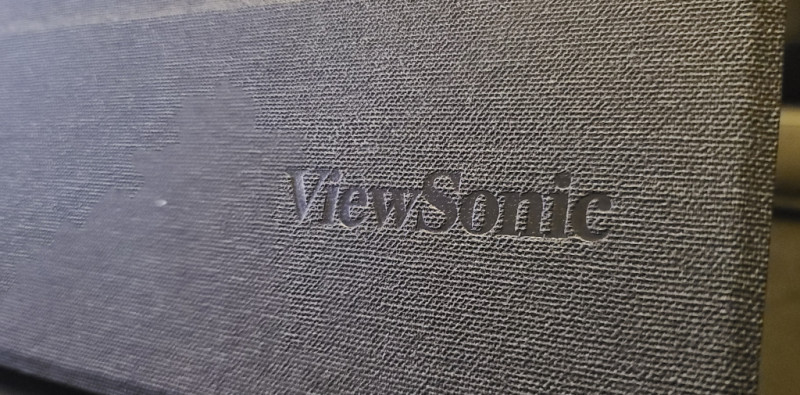
If you’re looking for higher resolution or faster refresh rates on a portable monitor, you’ll certainly be able to from other brands, but for overall reliability and included features, it’s kind of hard to beat the VX1755 at its $299 USD price point, even with its minor frustrations. I’m still amazed every time I fold it up to move it to another room at how light and thin the device is, perfect for those gamers on the go or wanting to move around a complimentary screen to numerous devices or rooms.
**The Viewsonic VX1755 was provided to XboxAddict and reviewed in conjunction with an Xbox Series X, PC and other consoles**
Overall: 9.5/ 10
