NEWS - Thursday, March 6, 2014
Update your Xbox One controller to work with the new headset adapter
From Xbox.com:
Update your Xbox One Controller to use the Stereo Headset Adapter
Overview
The Xbox One Stereo Headset Adapter is used to connect chat or stereo headsets to your controller, such as the Xbox One Stereo Headset or third-party gaming headsets. The adapter is included with the Xbox Stereo Headset and is also sold separately to support third-party or “legacy” headsets.
To use the Xbox One Stereo Headset Adapter with your Xbox One Console, you’ll need to update your Xbox One Controller with the latest software to support the Adapter.
Update your controller
Follow these steps to update your controller to support the Xbox One Stereo Headset Adapter:
- Make sure your console is on and you’re signed in and connected to Xbox Live.
Note It’s important to connect to Xbox Live because your console will need the latest system update, which contains the newest controller software. If you’ve connected recently, your Xbox One is probably already up to date, but you should connect anyway just to be sure. If your console needs an update, you’ll be prompted to install one.
- Plug the Stereo Headset Adapter into the bottom of your controller.
- Plug in a headset (a headset must be plugged in so the adapter will turn on).
- Plug the big end of the included USB cable into the port on the side of the console.
- Instructions to install the update should automatically be displayed. Follow the instructions, and don’t disconnect the USB cable while the update is in progress. (The process can take up to 3 minutes.)
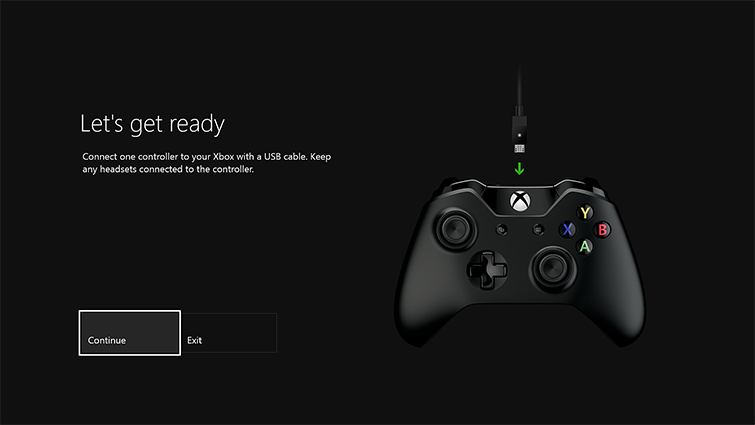 |
- Instructions to install the update should automatically be displayed. Follow the instructions, and don’t disconnect the USB cable while the update is in progress. (The process can take up to 3 minutes.)
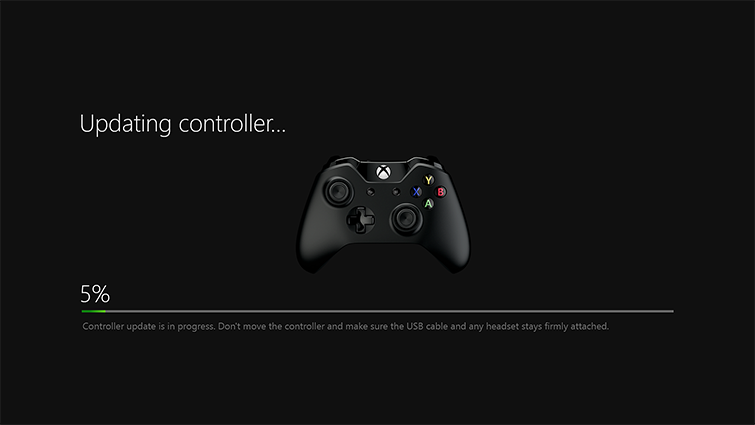 |
- When the update is complete, unplug the USB cable. If you have additional controllers to update, you can connect them now, one at a time, select the Update another button on the screen, and then follow the steps.
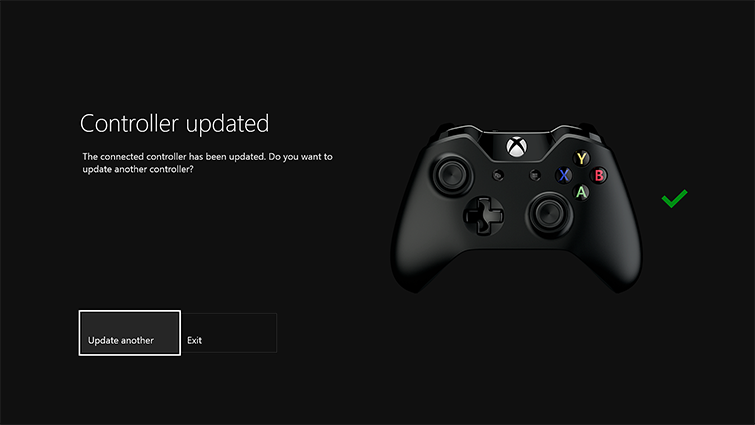 |
- Press the Xbox button on the wireless controller to turn it on. Your controller is now up-to-date, and you’re ready to use your Xbox One Stereo Headset Adapter.
Notes
- The auto-detect feature of this update may not work immediately if you plugged your Stereo Headset Adapter into the controller while downloading a system update or while the console is turned off. Unplug and re-plug the adapter into the controller while at the Xbox Dashboard.
- You can also update your controller by going to settings, System, and then Controller update.
- If you’re charging your controller via an external power source, connect it to the console.
- You only need to update your controller one time. But if you plan to use the Stereo Headset Adapter with other Xbox One controllers, you’ll need to follow this process for each controller.
- If you try to update a controller that was already updated, the system will check the controller and proceed to the success screen within a few seconds to indicate it is already updated.
- If you have more than one controller connected via USB, the update will tell you to disconnect the other controller and update just one controller at a time.
Troubleshoot updating your controller
If you see the following screen during the controller update, something may not be connected properly. Disconnect and reconnect the USB cable, headset, and Stereo Headset Adapter.
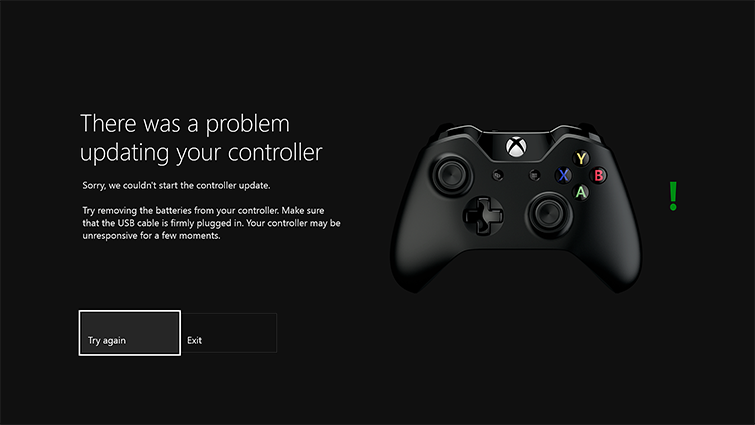 |
If you still see this message, try these solutions:
- Do a full power cycle of your console by holding down the Xbox button on your console for 5 seconds. Wait 10 seconds before turning it on again.
- Try a different USB cable, and make sure it’s firmly connected to the console’s USB port and the controller’s USB port.
More information
For more information or for troubleshooting help, see Xbox One Stereo Headset Adapter and Xbox One Stereo Headset.
Source: http://www.xbox.com

